

GanttProject Integrator - Reference Manual:
GanttProject Integrator is a software utility that is designed to allow easy control of multiple GanttProject files in a corporate environment. Import, Export, Merging and Cloning can all be performed from a simple list screen.
Configuration:
GanttProject Integrator has a simple Configuration screen that allows you to set up some basic operational settings. Enter your company name, your name, and select the Project Year Start Month. If you wish to be able to launch GanttProject from within GanttProject Integrator, then set the Executable Path. The Language choice is not functional at present. See the Importing and Exporting section below for a discussion of the function of the "Export full resource listing in project file" checkbox. GPI offers the ability to set the Daily Cost and Markup on all Resources in your GPI data set by making a single edit on the Configuration screen. Implementation of Resource Cost and Markup allows you to easily generate Cost and Billing sheets. (See the Reports section below.)
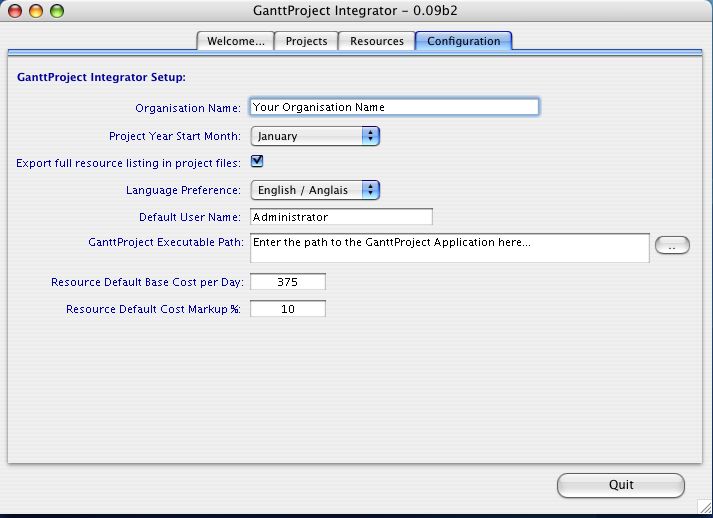
Project Listing:
To view your projects in GPI, you click on the Projects tab along the top of the screen. You can view all your projects or just the Active ones by clicking on the checkbox in the lower left. The Project year duration, name, issue number, total task count and total resource count are displayed on the listing. A coloured icon next the project name denotes the project status.
The buttons on the right of the screen allow you to:
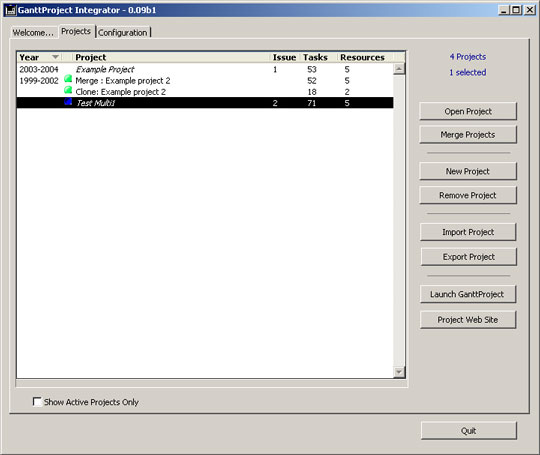
The Project detail screen has the basic information from your imported GanttProject files, plus some new fields that help you organise them in GanttProject Integrator. Start and End dates are calculated from the imported GanttProject files along with the Project Years. You can set the Project Status popup to your choice of setting. If you set the Status to anything but "Active" then the project will not appear on the Project List screen if the "Show Active Projects Only" checkbox is checked. If you wish to maintain multiple issues of GanttProject files in GPI, then just specify an issue number.
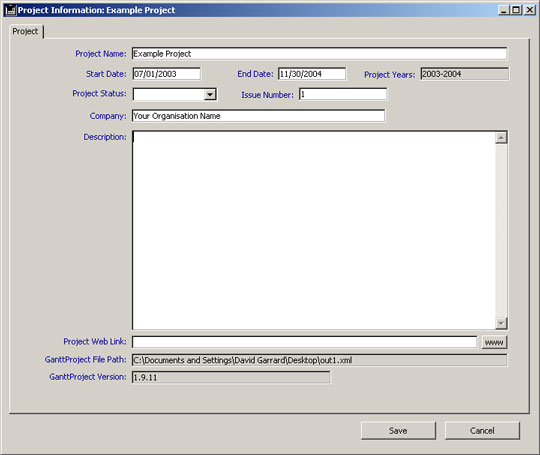
Merging:
The Merge Project button on GanttProject Integrator lets you merge several projects or sub-projects into an existing project or into a new project. All subordinate tasks, allocations and roles are merged.
The first step is to select the source projects from the Project List screen. Then click on the Merge Projects button. A Merge Projects wizard will be displayed.
The first screen on the Merge Projects wizard allows you to define the target of your Merging function. Type in the name of a new Project or select one of the Projects on the listing in the lower part of the screen, then click the Next button.
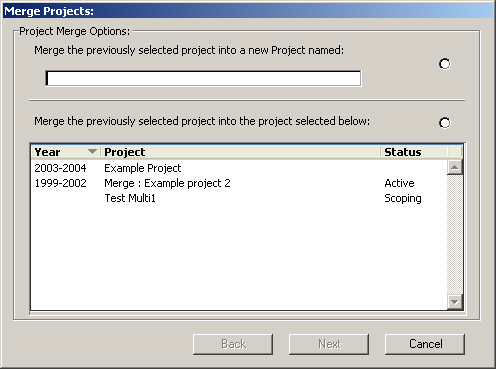
The second screen on the Merge Projects wizard gives you the option to merge your subprojects at the top level or at one level below the level in their original project. This option helps you delineate the sub-projects when you export your newly merged GanttProject file.
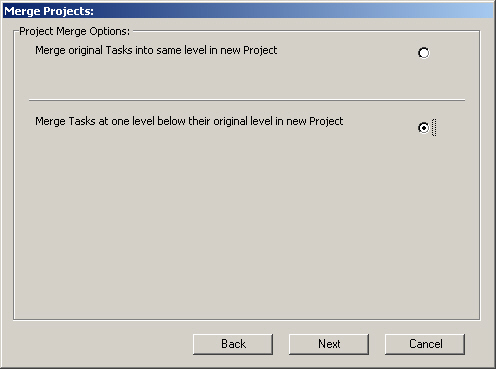
Importing and Exporting:
GanttProject Integrator (GPI) supports both .gan and .xml GanttProject files. Note that you must maintain unique names in GanttProject Integrator relative to your external files. The project name in the .gan and .xml files will be checked against the GanttProject Integrator (GPI) project name during import to force uniqueness.
If you turn on the "Export full resource listing in project file" setting in the Configuration screen, GPI exports the full resource list with each export. You should adopt a standard resource naming convention so that people don't use names like Joe, Joseph, etc. for the same person, thereby causing confusion and errors in reports. "Smith, Joseph" is a good standard naming convention.
If you only want the resources that are explicitly linked to the tasks in the project to be exported, ensure that the "Export full resource listing in project file" checkbox in the Configuration screen is not checked.
Resource Listing:
To view and/or your Resources in GPI, click on the Resources tab along the top of the screen. You can view all your resources, sort them by clicking in the column headers and edit those attributes not coloured in gray. Note that Resource Name and Role can not be edited in GPI at present.
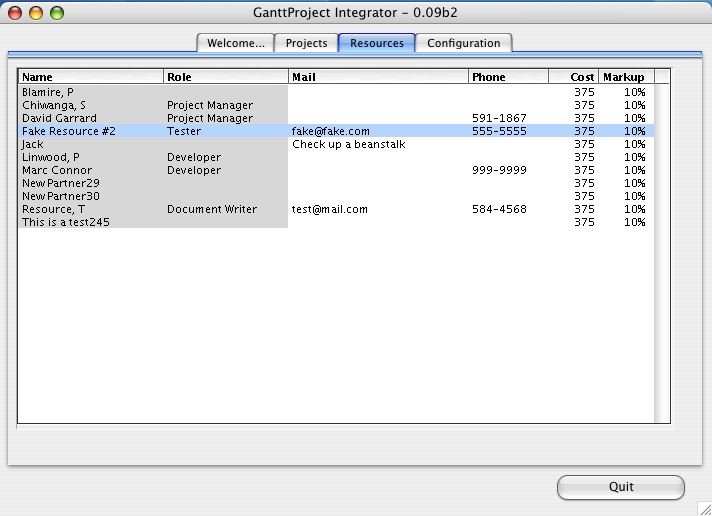
Reports:
Your GanttProject data can now be exported into Task allocation spreadsheets. Furthermore, built-in Timesheet, Costing and Billing reports are available from the Reports function available on the Project list screen. These reports can be generated for monthly or weekly time periods and can be set for task level detail or project level detail.
Unallocated, underallocated and incomplete tasks by project reports are available from this dialog. An incomplete task by Resource report can also be run. These reports include a Task Status column that tells you at a quick glance the overall status of the tasks in your projects.
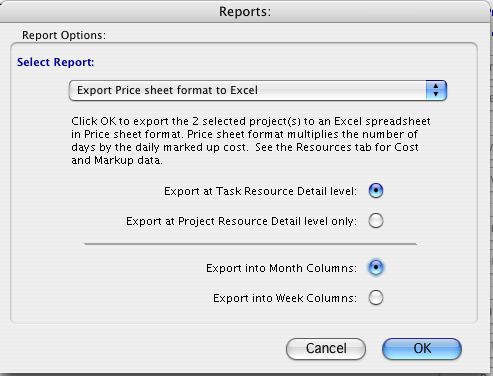
Charting and Pivot Tables:
In minutes, you can use the GPI exports to create powerful data analysis reports using Excel Pivot Chart and Pivot Table wizards. Below is a chart that took less than 2 minutes to create once the timesheet export was generated from within GPI.
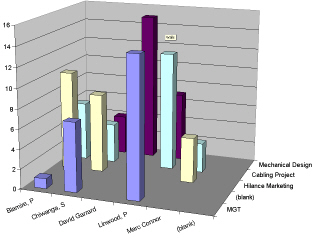
If you have questions or comments about GanttProject Integrator, contact Nufocus